The two biggest conundrums in WordPress for me were Plugins and Widgets. The two of them work hand in hand most often but occasionally there are independent of one another.
Many of you may be just getting started in WordPress and feel a little overwhelmed. Believe me, I’ve been there with you. Sometimes we just have know a good pot of java will get us through the day.

Miniature business team having a coffee break
In this blog post I shall attempt to steer you in the right direction as to enable you to cut that learning curve in half and therefore get your site up and running quickly and easily.
So let’s begin.
The initial site set up:
When you go to your WordPress site you will see a menu along the left side which contains all the options available to design the site as you so choose. 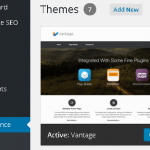
You begin by selecting a Theme and that will determine your next course of action. Some themes contain one menu; others two or three menus. A menu is the mechanism used for placing information on your website top, bottom or sidebar. 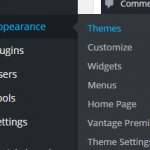
You will start out your website by selecting and designing pages and/or posts that will be part of your site.
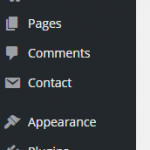
To enhance your website and add features you will need to include Plugins and Widgets.
About Plugins: 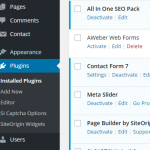
A Plugins can be searched, selected, downloaded and activated very easily. Most Plugins are free but many do have minimum diversification until an upgrade is purchased.
I have found this true of most of the Social Media Plugins.
They all perform functions but to get one that is all encompassing you usually end up paying for an upgrade.
I chose the economical method and added two different Social plugins, each one performing the task I needed.
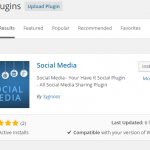
Suggested Plugins
My current website has the Vantage Theme which is by Site Origins.
Site Origins Widget Bundle

The Plugin itself contains the Widgets which are used to design the website.
This multi-task Plugin encompasses many different options all in one sitting.
This Widget actually has about 17 options available but I wouldn’t recommend activating all of them at once on your site. Only activate the ones you can actually use for your purposes.
Important: You don’t want to install a Plugin that will slow your system as that will discourage browsers from viewing your site.
I found the Widgets in this Plugin useful when designing pages with button designations or special headings. This is where Widgets and Plugins work together.
Another Multi-task Plugin
The Jetpack Plugin by WordPress is recommended by many for an all-encompassing Plugin but it is said to slow your system down in some cases.
Let’s take a moment to discuss Widgets
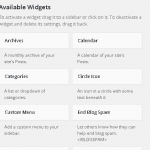
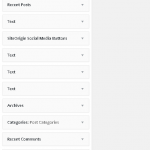
A Widget comes in all shapes and sizes. The Text Widgets are used to input banners or capture pages.
Widgets are used to show the placement of your blog post options and other affiliate advertising you might to do. This is a simple drag and drop operation within the Widget area.
In the example I used previously regarding Social Media Plugins and Widgets, you need both to add Social Media Share Buttons to your site that go directly to your specific Social Media Locations.
Below is a sample of how the Plugin for the Site Origin Social Media is programmed and placed in the designated Widget Area and a Text Widget with coding placed in the box to make a banner. Widgets can be placed on the Top, Bottom or Sidebar of your site.

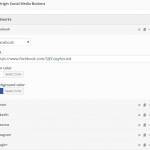
Widgets can also be used within a post by selecting a Widget when using the Page Builder in your Page Editor. A sample home page design is below.
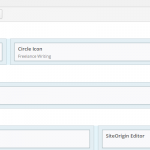
As WordPress is the most popular website blogging platform it is used by many people and many types of businesses. There are WordPress gurus everywhere on the internet and WordPress videos for the asking. You can Google and find just about any answers you need on how to set up your WordPress blog or website.
I can tell you honestly that the learning curve can be paramount to the success of your website. I have spent hours and hours attempting to perfect my website and then discovering a very simple plugin or tutorial that would have lessened my load considerably.
I have done some of your homework for you and listed some resources below to help.
- A LinkedIn Program Entitled Lynda.com.
This tutorial has a free trial period and is extremely thorough and well worth the small investment required per month following the trial period. Lynda not only has tutorials on WordPress, they have tutorials on just about every system imaginable on the internet and then some. If you can invest even a few months in the program it will be well worth it to you.
- A Website for Beginners
http://www.wpbeginner.com/category/plugins/
This site is basically for the beginner and for most of us we were there once or are still floundering around the net searching for help.
If you really are stumbling and need a hands on guide to building your website, then a free site from Wealthy Affiliate is a great source.
There is absolutely no charge for this and the information you will glean from the experience can quickly make you a WordPress guru yourself.
- A YouTube Tutorial
If you really wish to get a good lesson without any cost I found a great tutorial on YouTube I would highly recommend. The link is below.
The biggest thing to remember when beginning to use WordPress is that there are many ways to design a website. There are tons of Plugins and Widgets that go along with the process. The more training you can get for free, the better off you will be.
To summarize our discussion today, remember the free access areas and try them out. One of them will surely work for you.
Be sure to sign up for my Newsletter as you don’t want to miss any of the tricks and tips I will pass along to you monthly.
Now sit down, relax and have a great cup of coffee.

You are not alone! When I first got involved with online business and website design, I thought plugins were something I stuck into my PC, and that widgets were these magical little elves that did things to my website behind the scenes! I’ve since learned a little more now lol but it is nice to see I’m not the only one who was overwhelmed by this. Childsplay once it’s explained properly like you’ve done here, well done it’s going to help many people like us 🙂
Will,
Thank you so much for stopping by and I’m glad to hear that others were confused too once upon a time. It is always so satisfying when we can help one another and get such positive feedback.